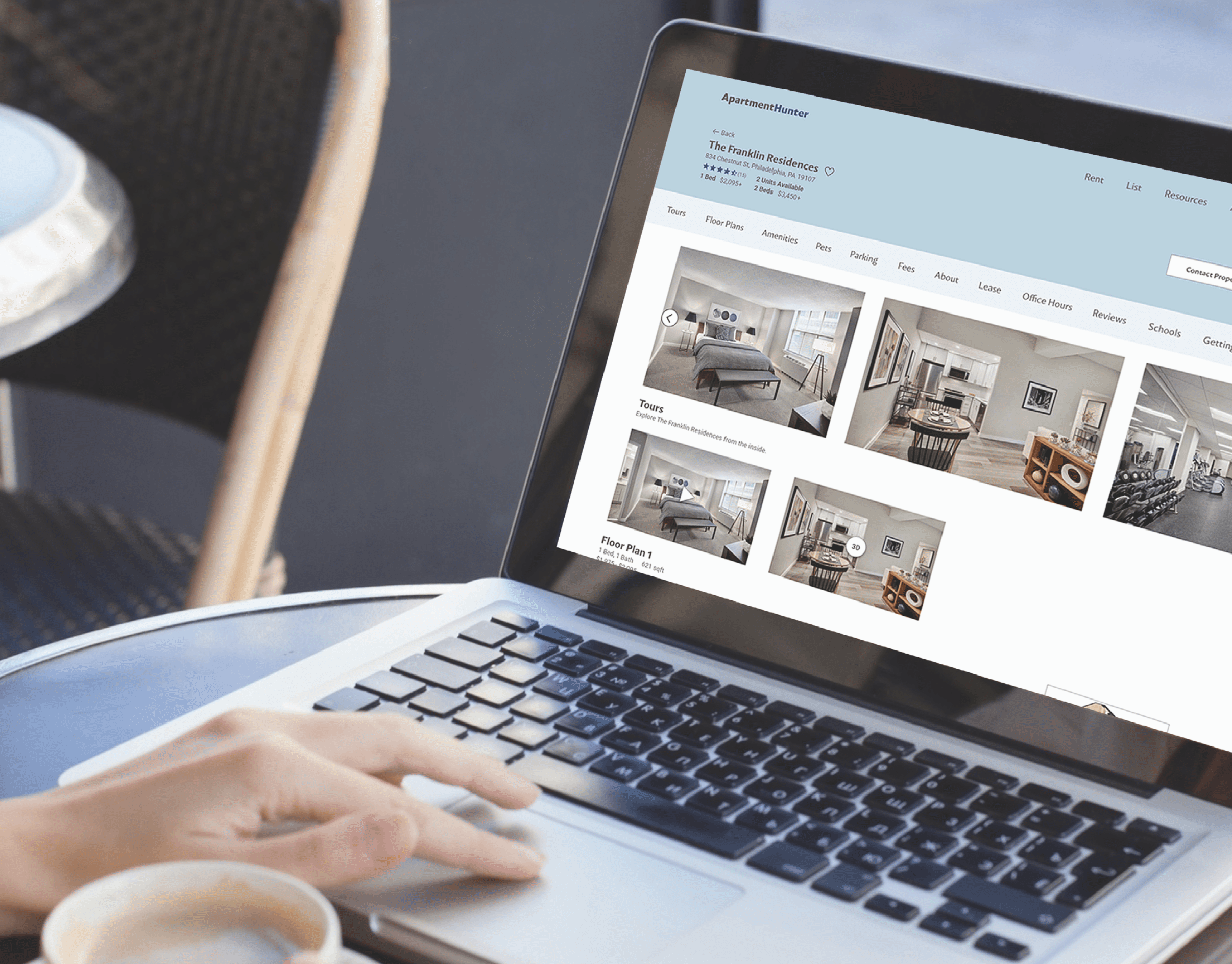Garden Design App
Project Overview
The Well Planted Garden Design app was a project for UX Foundations where I am interning. Everyone in the group had the opportunity to pitch UX design group project ideas and my idea was one of those that received the most votes.
I was inspired to create a garden app from my own frustrations when choosing plants as a landscape designer. I knew a gardening app like the one I had in mind would be very complicated and difficult to design and that it would come out much better if it was designed with a team.
My Role
Project Lead; Lead UX Designer
The Team
I had 8 team members, with 7 different time zones.
Project Roadmap
I used Figjam to help me visually conceptualize how the project would work.
Understanding the User
Secondary Research
The research team started the project by conducting some secondary research to see what stats, articles, and any other helpful information they could find that already exists related to gardening. Below are some key takeaways:
Primary Research: Survey
The research team surveyed 49 people who are gardeners or interested in gardening. I worked heavily with the research team to create survey questions that directly tied into what we wanted to design. The survey helped the design team figure out what type of feature should be included in the app and some of the pain points experienced by gardeners.
Primary Research: Interviews
In order to have qualitative data in addition to quantitative, I asked the research team to conduct interviews with 8 users. Because the Research Lead leveraged her women’s college alumnae group in recruitment efforts, the sample was heavily biased towards female participants, however there was a wide range of experience level, from a few months of balcony gardening experience to 65 years of gardening.
Each interview was conducted via video call and lasted for 30 minutes. Below are some quotes from the interviews that highlight pain points experienced by users:
User Personas
The research team created three different user personas and user journey maps based on their research. Each persona had a different level of gardening experience, type of garden, and a different set of frustrations.
User Journey Map: Paige
Below is the user journey map created for the user persona of Paige. She is exploring the app for the first time and going through the onboarding process. Each journey map created explored a different portion of the app's user flow.
Competitive Audit
In order to help us design the app wireframes, we took a look at what already exists. We audited 6 direct and indirect competitors, 3 audits for each main feature we wanted to include in our app: AR feature, AI Chat feature, and Plant Profile feature. The main features were chosen by the design team and the audits were spread among the entire team to complete.
We discovered that a tutorial of the app prior to signing up would help introduce users to the app's features, features should be organized in groups so as to not overwhelm users, and colors should be consistent so our app is more appealing than most garden apps.
AI Chat Feature Competitors
Key Strengths
Suggested chat topics and chat history
Easy access to begin chatting with AI
Onboarding process is helpful
Key Weaknesses
Plain and boring
Getting answers are sometimes difficult
User experience feels impersonal, like talking to a robot
AR Feature Competitors
Key Strengths
Easy to use provides useful guidance/tutorial
Offers a virtual garden to see all of your trees
Favorite items to think about them before adding to cart
Key Weaknesses
Not all items qualify to view through AR
Too much information on some of the screens
Plant Profile Feature Competitors
Key Strengths
Provides great general info for plants and when to plant them
Plant information including the health, characteristics, history, and maps
Photos and Visuals are appealing
Key Weaknesses
Plant category needs to be searched for
Settings are not easily accessible must go to another page
No general page of common insects and plants
User Flow
Before creating the user flow, I analyzed the research data and narrowed down the features to the ones users were most interested in seeing in a garden app. I then thought about my own process choosing plants for a garden and then combined the two into one user flow.
Ideation: Crazy Eights Exercise
The design team participated in a Crazy Eights exercise to help come up with ideas for the app.
Starting the Design
Paper Wireframes
The design team met and shared our paper wireframes. We then divided up the pages and we had a sketching session of our final paper wireframes during our meeting and then discussed.
Final Paper Wireframes
Digital Wireframes
The primary user flow for the app is discovering plants for your garden. Here is a screen with suggested plants based on a users’ search criteria.
Here is our initial design for the home screen. Users can explore growing tips for the season, peruse the plants in their garden that are active during a certain season, and complete basic tasks.
The Garden Tracker helps users track everything in their garden including when plants need to be watered, where they planted each plant, and the specific needs of each plant.
Low-fidelity prototype
To prepare for usability testing, the interaction designer created a low-fidelity prototype that connected all of the digital wireframes.
View Well Planted Low Fidelity Prototype
Usability Study Findings
The research team conducted a moderated usability study with 5 participants with the low fidelity prototype.
Round 1 Findings
1. Swiping up was not intuitive when viewing local information in map.
2. Filter icon was not apparent to some users.
3. Projects page is confusing to users.
Round 2 Findings
1. Adding plants to wish list was not intuitive.
2. The ability to upload a photo for plant diagnosis was not obvious.
3. Filter icon still difficult to find for some.
Digital Mockups
Swiping up was not intuitive when viewing local information in map in the lo-fi prototype. We moved the local information to a page linked to the user’s profile page for the hi-fi prototype.
Majority of users were confused by the My Projects page in the lo-fi prototype and unsure what the purpose of the projects. In order to avoid confusion, we changed the projects page to a wish lists page for users to store their favorite plants.
Some users were did not find the checking off of the wish list box intuitive due to the large “Create New Wish List” button above it. We removed the button and added another checklist item of “New Wish List” to make the action more clear to users.
After we created our digital mockups, the interaction designer created a high-fidelity prototype that connected all of the digital wireframes.
View Well Planted High Fidelity Prototype
On-boarding Process + Home Screen Walk-through
Users get an overview of the main features of the app before deciding to create an account. Once they login, there is a walk-through of the home screen and navigation of the app. Users are prompted to allow the app to access their location so they can receive plant recommendations specific to their area.
Profile Screen + Garden Tracker
Lots of helpful information can be viewed in the user profile including plants they previously saved in a wish list and local information. The garden tracker allows users to set daily reminders for garden tasks and create to do lists.
Garden Bot + Plant Filters
The Garden Bot is a helpful AI tool that allows users to ask any gardening questions they may have and upload images of plants for the AI to diagnose or identify. The plant filter allows users to discover new plants that fit their garden needs.
Plant Wish List + AR Feature
Users can save plants they want to use in their garden to wish lists. Each plant has a detailed plant profile with all the information gardeners need to grow and care for the plant. Once a user has saved plants to a wish list, they can view how they would look in their garden with the augmented reality feature.
Takeaways
What I learned
I learned a lot about taking my own personal bias out of the equation with this project. Since I have a background in Landscape Architecture, I came into this project with a lot of strong opinions, but had to take a step back and let the research guide our design decisions.
I also learned that when it comes to apps, it probably better in most cases to focus on one main function or two. We attempted to include a lot of functions to solve a lot of pain points, but at the end of the day, it stretches the team too much and you don’t end up doing everything as good as you would like.
Thank you!
Thank you for your time reviewing my work on the Well Planted app! If you’d like to connect with me or view more of my work, my contact information is provided below:
Email: caitlinkhan8@gmail.com
Website: caitlinkhan.com